Virtual Drumming's
 1.0
1.0
Have a virtual drummer career: play drums online along to your favorite music, and create your custom drums collection.

CUSTOM DRUMS GUIDE
Music Game Overview
Getting Game Started
Custom Drums Store
Game Key Settings
Game Sound Settings
Virtual Drumming Custom Drums is the premier music game to play drums online, join the drum world now, the game is free!
Welcome, Virtual Drummer! You're about to set foot -and hands- into a drum world full of music, drums and online games.
Become a great virtual drummer by creating a wonderful collection of drum sets
in Virtual Drumming's Custom Drums, the first drums builder game in the drum world.
Finally, you can build and play the drums you've always wanted.
Play online the music you love at your best and expand your extraordinary collection
of custom drums, as the game and your virtual drummer career progresses.
Getting Game Started
When you first launch the game, you can play drums online with your first basic custom drum set, using your PC keyboard.
In this Practice Room you can learn the game basics playing drum beats
along to your favorite songs, and exploring the different sections of the music game.
Click the top-left icon to expand the game's Navigation Menu and access
the Custom Drums Store, the Key Settings panel and the Game Sounds panel.
At the bottom of the game you will see a field with your nickname,
you can change it anytime you want by clicking on it.
CUSTOM DRUMS GUIDE
Practice Room
Navigation Menu
Drummer Performance
Game Progress Saving

Once you feel ready to play your live music, you can leave the Practice Room and start
your first game Performance by clicking the bottom-right button.
Click the same button when you want to end your session and go back to the Practice Room.
You can choose between seven different places for practising and for your live concerts.
Custom Drums and all our
music games online
use Local Storage, and your game progress is automatically saved in your internet browser.
Every time you access the game you'll find your custom settings, but if you change browser or delete the
browser cache memory, you will lose game progress and Custom Drums settings.
Custom Drums Store
In the Custom Drums Store you can get new drum sets, snares, cymbals, percussion, and manage your custom drums anytime.
Like a real drummer in the music world, within this virtual game you can set up your drum set with the features you prefer. And the game's Custom Drums Store is the place where you can do this. It has four sections: Drum sets, Cymbals, Snares and Options. Inside the first section you can select the drum set that you want to set up and play. Once created, you can load and modify the drum sets you own or get new ones to add to your Custom Drums collection.
CUSTOM DRUMS GUIDE
Drums Customization
Get new Drum Sets
Get new Cymbal Sets
Snare Drums
Options
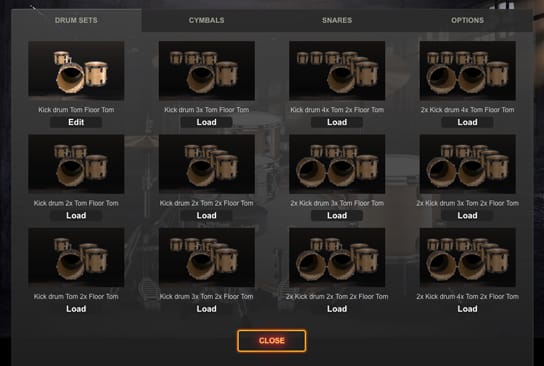
Each set of drums can be combined with different sets of cymbals, snares and other options,
so when selecting cymbals, snare drums or other options, changes will only be apply to the current drum set.
You can load a new drum set or the ones you already own, by clicking on their icons.
Once you have selected a drum set, you can click it again to choose the finishes.
There are three steps to take: first select the drum shells, you have 40 different choices.
By clicking on the icons you can preview the shells applied to your custom drums.

After, in the same way, choose the drum heads for toms and kick drum (white, transparent or black) and the drum hardware finishes (chrome, gold or black).
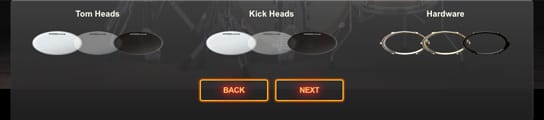
Finally, select the sound of toms and kick drums. When you're done with your choices, click FINISH to complete the custom drums building.
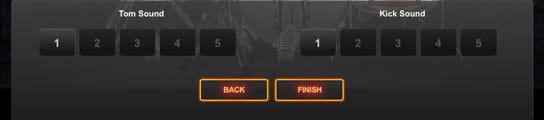
Choosing cymbals, snare drums and all other options is much intuitive and direct, you can select items simply by clicking on their icons, with snare drums and accessories you will hear their sound.
Custom Drums Game Key Settings
Every time you get a new drum set in the Custom Drums Store, you'll play it with the default game settings keys.
To modify the game keys of a drum set, once you've selected KEYS from the top-left expandable menu,
click the button of the element you want to set - snare drum, bass drum, toms, hihat and cymbals -
then press the key you want it to be coupled with.
You can only select keys that are not already assigned to any other element of your custom drums.
Some keyboards behave badly with multiple keystrokes, by changing the keys you can also avoid the keyboard "ghosting".
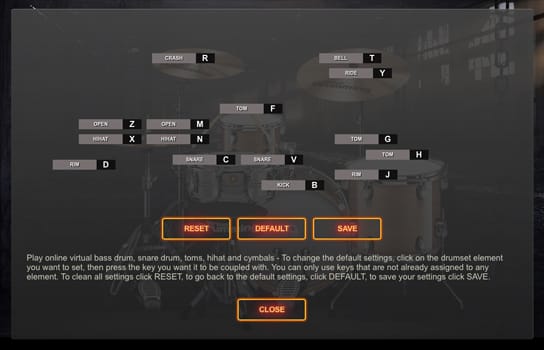
To clear the current settings and reset all the game keys click RESET. To go back to the default settings, click DEFAULT.
To save your custom key settings for the current drum set, click SAVE.
Remember that if you change the cymbals of a drum set, you will lose your saved key settings,
so choose your cymbal set with care before saving key settings.
Custom Drums and all our
music making games
use Local Storage, if you change internet browser or delete the browser cache memory,
you will lose the game progress and the Custom Drums settings.
CUSTOM DRUMS GUIDE
Default Keys
Custom Keys
Save Key Settings
Custom Drums Game Sound Settings
Custom Drums has a control panel to adapt the volume of every drum set to the songs and the music you want to play.
To modify the game sound settings of a drum set, select SOUNDS from the top-left expandable menu, in the sound panel you'll find the controls for the main volume and dynamics, and a slider for each element of the virtual drum set.
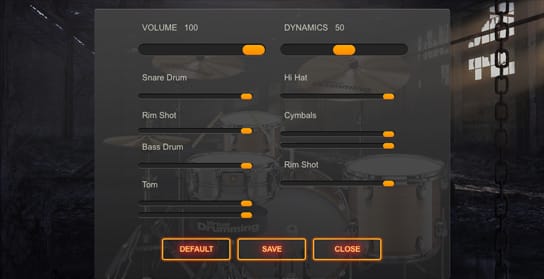
By moving the sliders you can adjust the volume of every single drum and cymbal,
adapting the custom drums sound to the songs and the music you want to play.
Dynamics control makes the volume of single strokes different from rolls:
with lower values you'll get a more powerful, but flat sound;
with upper values the sound will be smoother and the rolls more realistic.
To return to the default sound settings, click DEFAULT.
To save your custom sound settings for the current drum set, click SAVE.
Please note that Virtual Drumming's online music games and Custom Drums all use Local Storage, so if you change internet browser
or delete the browser cache memory, you will lose the Custom Drums settings and have to start the game from the beginning.
CUSTOM DRUMS GUIDE
Game Main Volume
Drum Sound Dynamics
Drum Sound Channels
Save Sound Settings